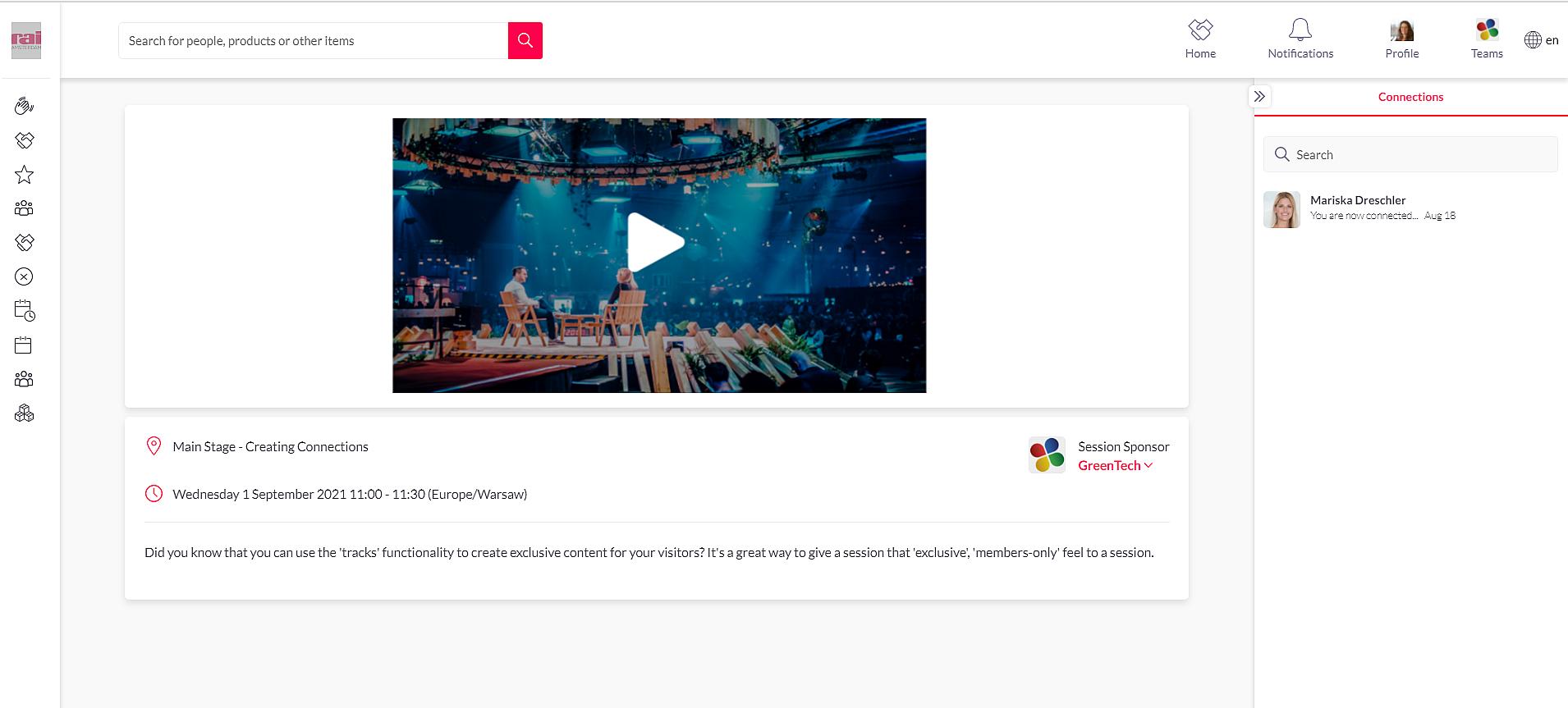Support connect
No, both the camera and microphone functions are automatically switched off for all attendees.
Organisers and participants can interact using the live chat.
Audio or video from speakers may be subject to interference, depending on your own or others' internet connections.
Please make sure that you have selected the correct audio mode and that your speakers or headphones are plugged in. Check the volume of your computer.
If you're confident everything is connected properly, your devices might be being used by another tool or application. Make sure tools like Zoom, Google Hangouts, Microsoft Teams etc. have been closed prior to starting the session.
Operating System Minimum Requirements.
It is important that you can run the most recent version of our supported browsers. Below are the oldest operating systems that we can provide support for:
- Windows - Windows 7 and later
- Mac - macOS 10.10 and later
- Linux - Any x64 based system
iOS Devices:
- Using Safari - iOS 13 and later
- Using Native iOS App - iOS 11 and later
Android Devices:
- Android - Version 4.4 and later
If your problem is not listed please drop us an email and we will do our best to help you.
Please note the chat function in the session is intended to submit questions for our speakers.
Do you need help? Contact us!
In case you are unable to locate the confirmation email or to access your account, please send an email to registration@rai.nl.